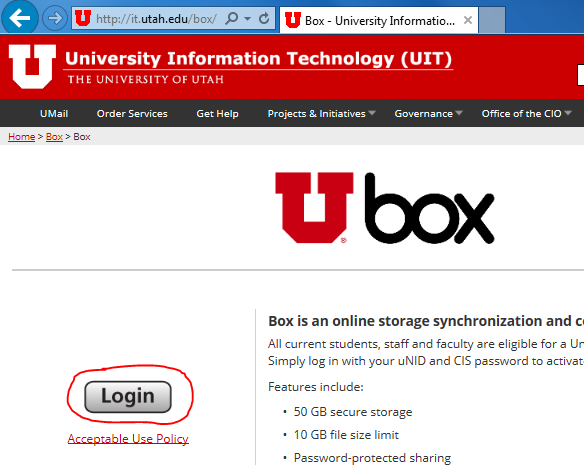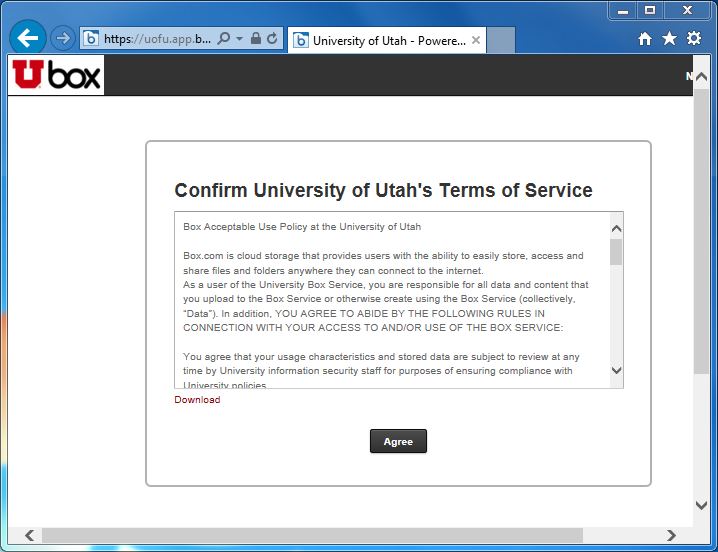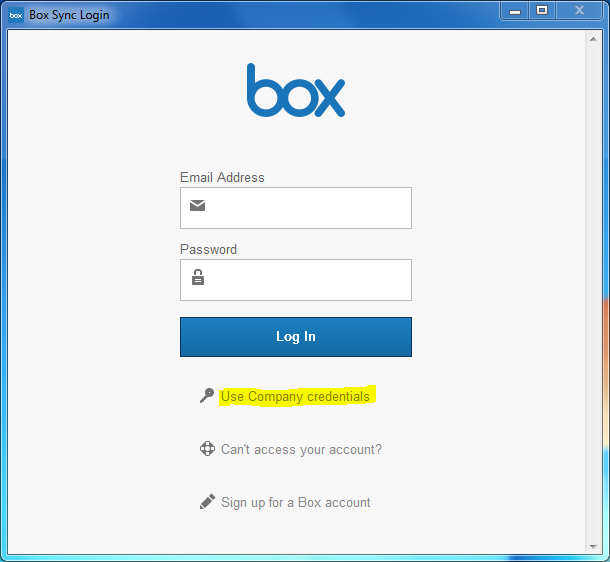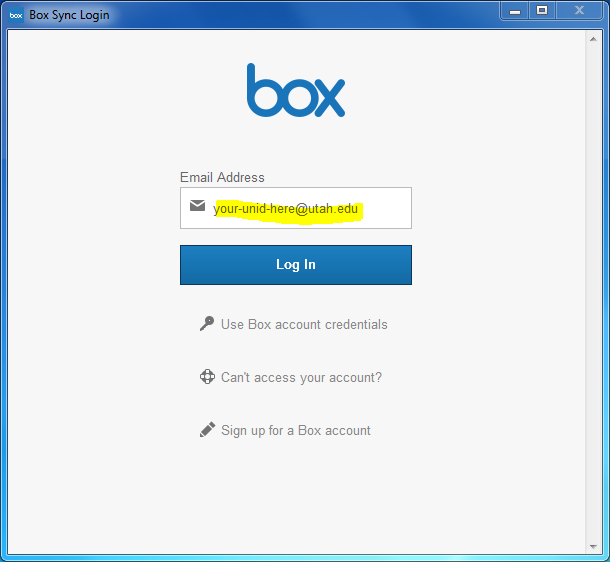Account Information & Instructions
Account Information & Instructions
INFORMATION
** It is our goal to move all College of Education “N Drives” to Box. If you need help moving your files from your “N Drive” to Box, please contact OTSS. When moving files to your Box folder, please be sure the files have successfully copied before deleting from your N Drive. Department and project file shares (“S Drives”) should remain on College storage. **
Features include:
- 50 GB secure storage
- 10 GB file size limit
- Password-protected sharing
- Group-based access
- Access to files on any device at any time
- No Campus VPN required
To Get Started:
- Review the acceptable use policy.
- Please visit http://box.utah.edu and press “Login” to create your account. You will be required to enter your University
uNID and password.
- Password-protected sharing
- In the next few days, OTSS will have the Box Sync application automatically installed
on your desktop computers and can login to the application with your uNID and password.
- Laptops will get the application automatically if they are plugged in to an internet
cable in SAEC and rebooted. If you would like to install the Box Sync application
on your laptop yourself, you can visit https://uofu.app.box.com/settings/sync. OTSS can also be contacted to help with the installation on Laptops.
- Mac desktop and laptop users will need to install the application, or contact OTSS.
- For (phones, iPads, tablets), click here for instructions on downloading the application
for your device. https://uofu.app.box.com/settings/sync
- Step-by-step instructions are available on the OTSS webpage, http://education.utah.edu/about/tech-support/index.php
Additional Resources:
- To help you get the most our of your Box.net account, please see these additional
guides from Box, https://support.box.com/hc/en-us.
- We also highly recommend taking this free eCourse from Box University, Box User Essentials, or additional in depth courses available here.
INSTRUCTIONS
Soon you will notice the Box Sync Login window open on your desktop. Follow the instructions below to complete your Ubox deploy:
Step 1) Ignore the Box Sync Login window for now and open a browser. Navigate to http://it.utah.edu/box/ [BROKEN LINK] and click “Login” when you arrive at the page shown here:
Step 2) At the login window shown below, enter your unid and unid password to continue.
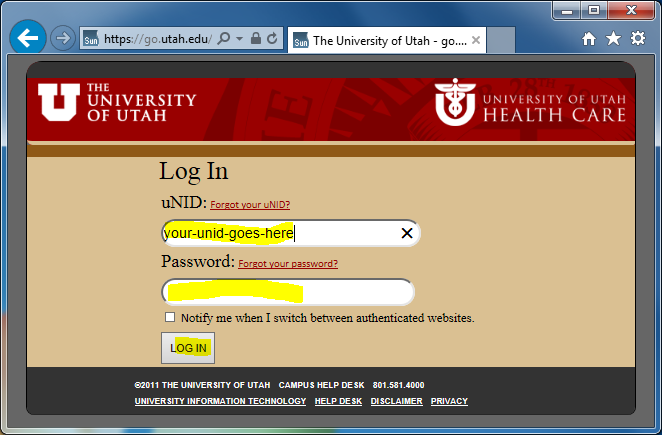
Step 3) Agree to the Terms of Service and then walk through a brief explanation of Box.
Step 4) At the Box Sync Login window, click “Use Company Credentials.”
Step 5) Enter your unid@utah.edu and then click “Log In.”
Step 6) The Box Sync client will take a moment to complete installing and thereafter you can begin using 50 Gigabytes of cloud storage courtesy of the University of Utah.